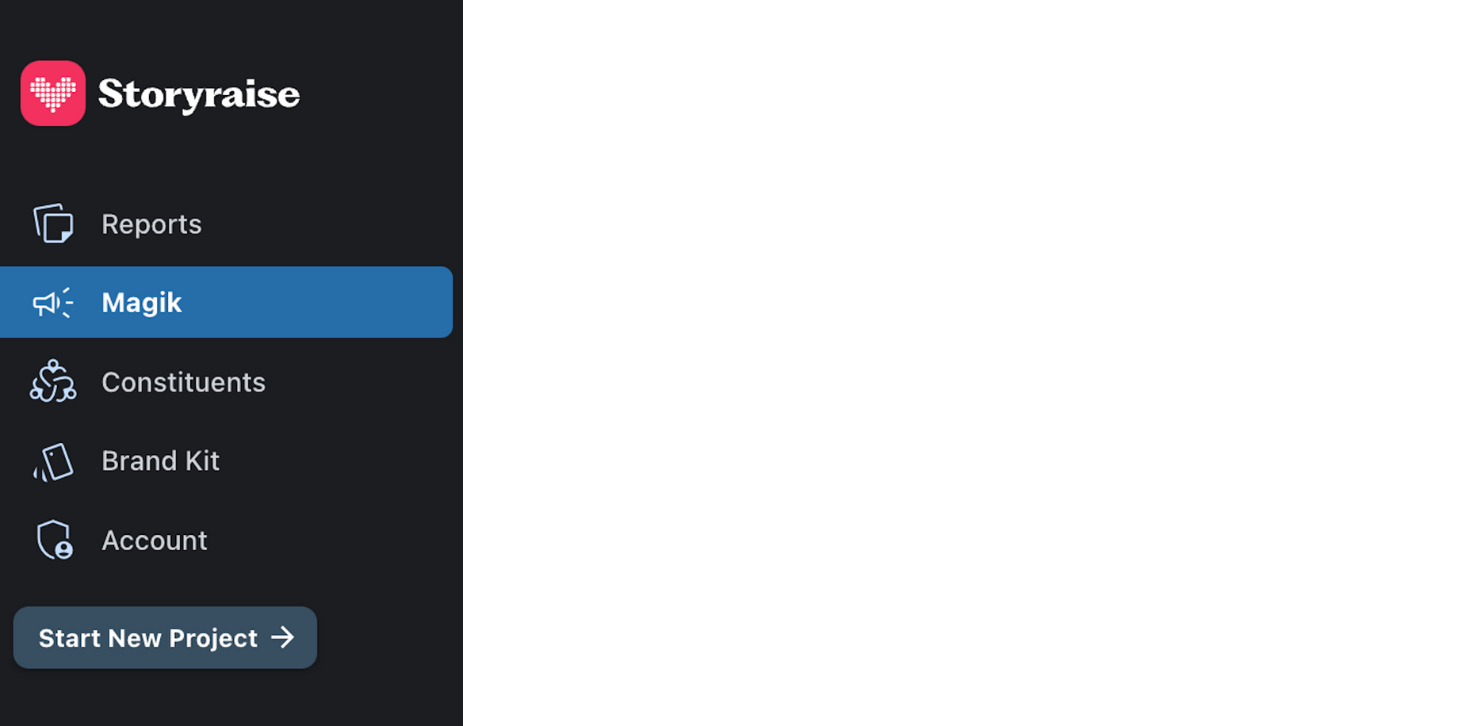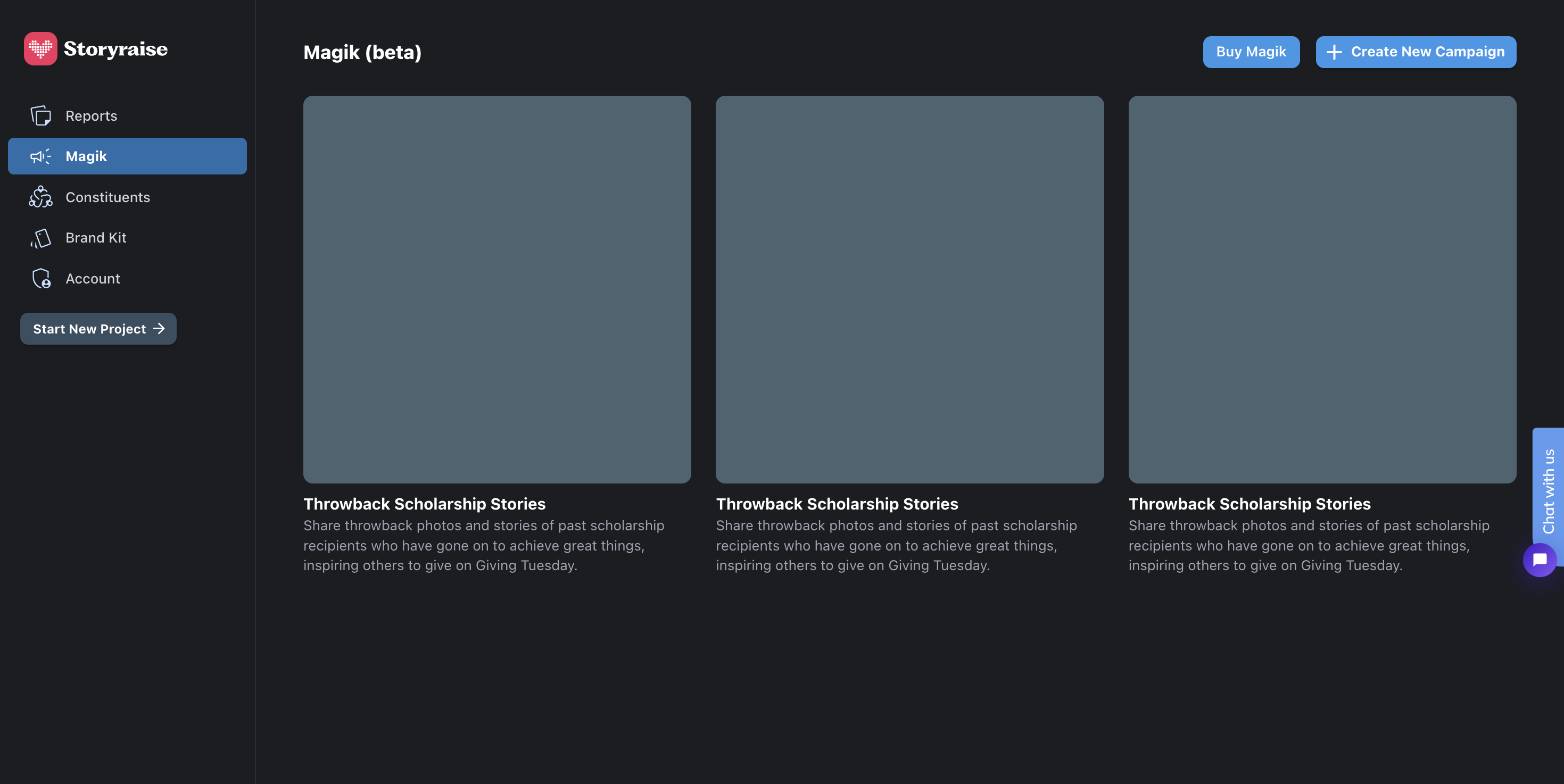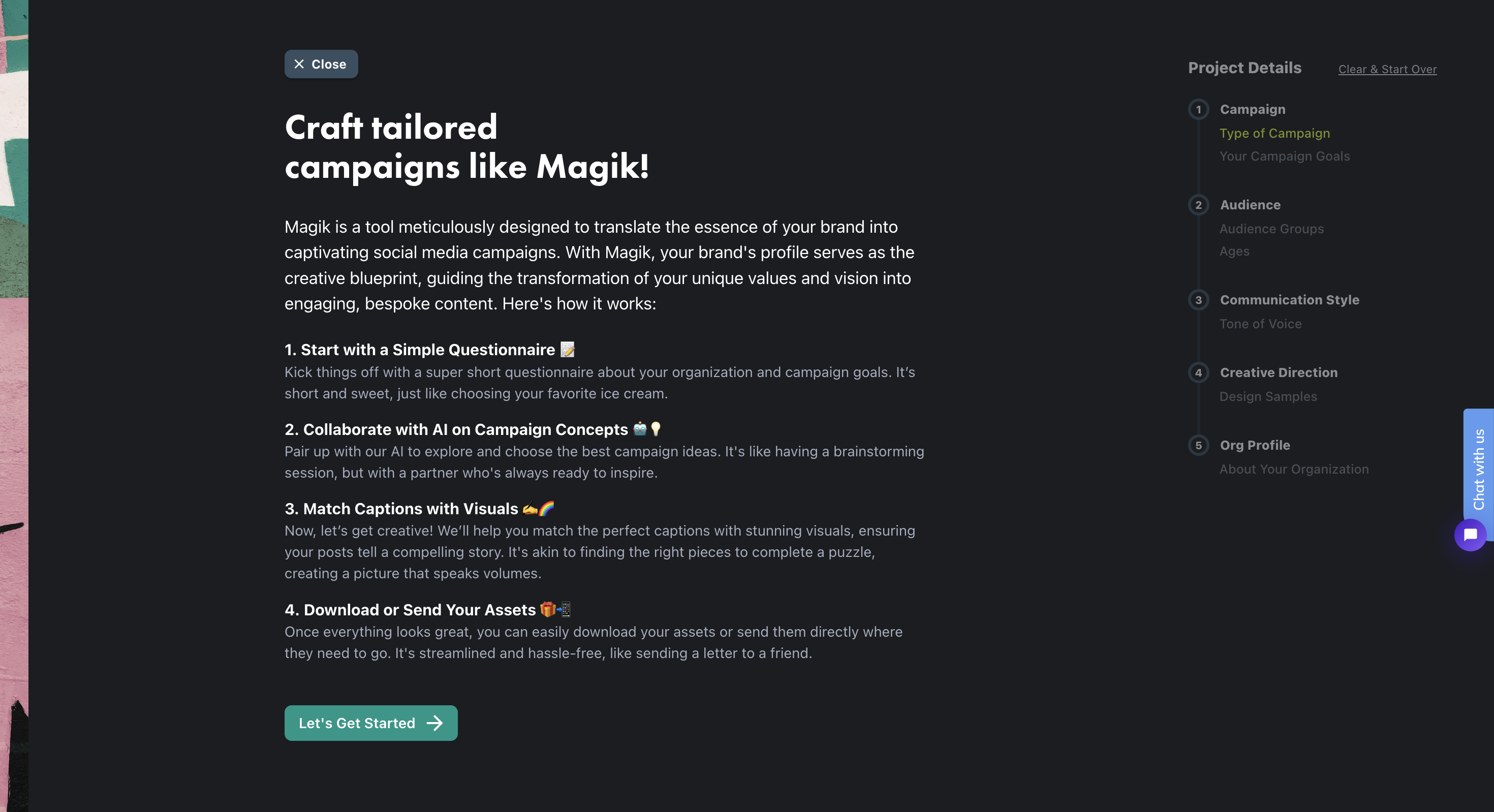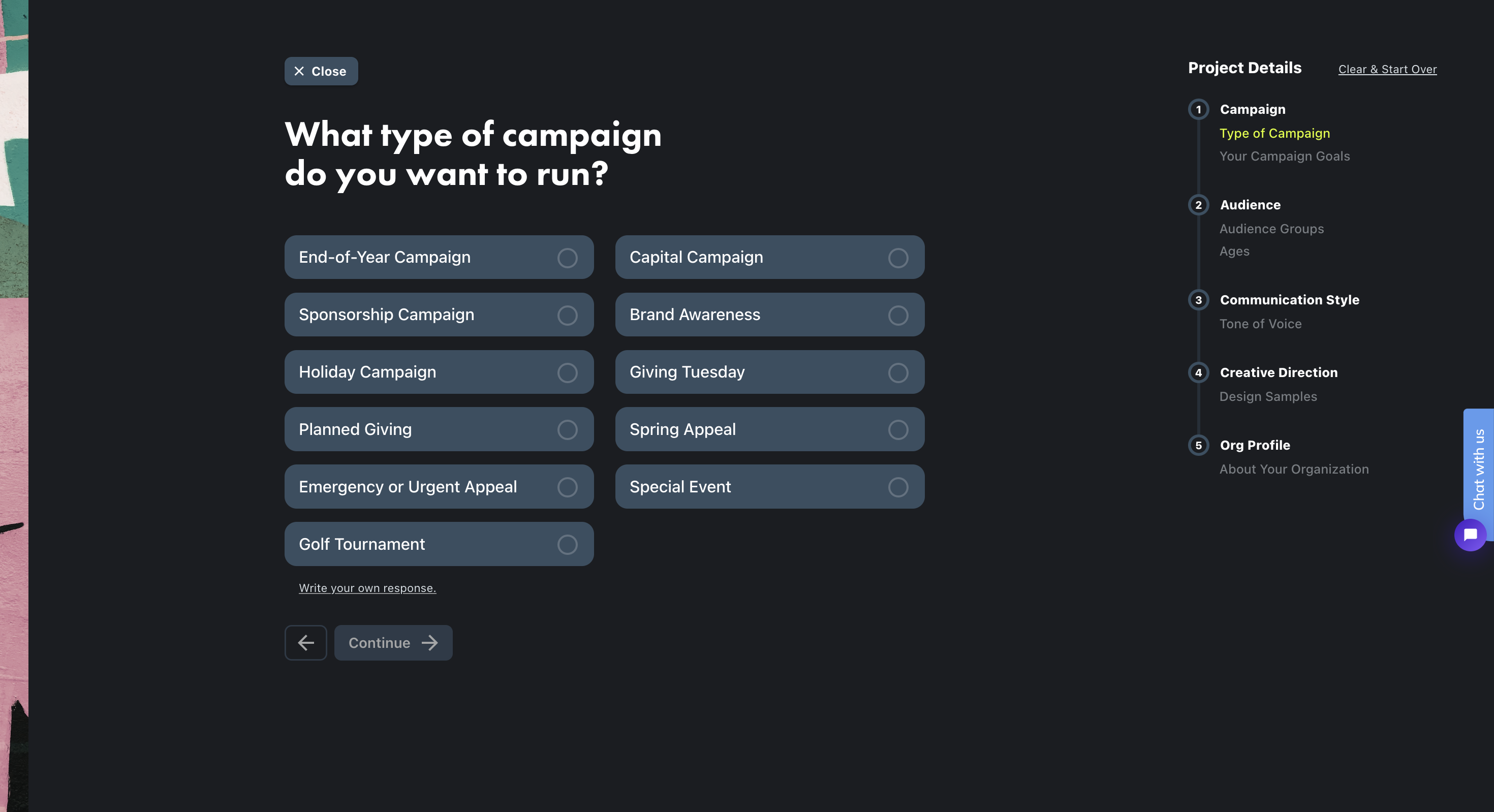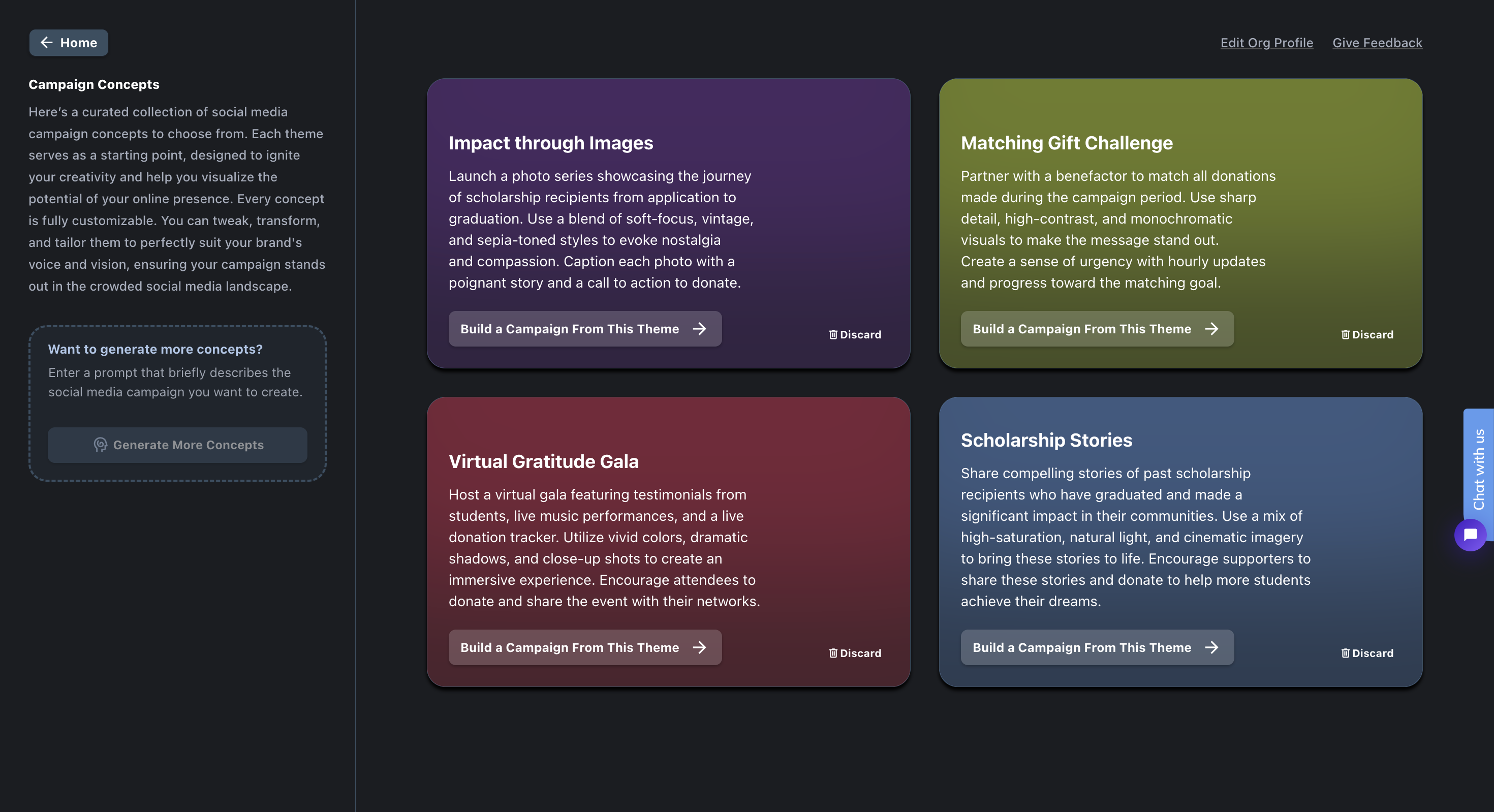By Shana Medel
Meet our newest and fastest tool: Storyraise Magik. With just a few clicks, and AI-powered recommendations, you can create a custom social media campaign for Giving Tuesday, end-of-year, holiday events and every other nonprofit need. All concepts, graphics and copy are made just for you — and all in one platform.
Follow these steps to create a campaign in Storyraise Magik:
1. Log into your Storyraise account, or create one for free.
2. In the left side toolbar, click “Magik.”
3. Click “Create New Campaign.”
4. Read our introduction to Magik. Then, click “Let’s Get Started.”
5. Answer a few questions, created to help Magik get to know your nonprofit and your goals. There are only seven questions, and most are multiple choice (with no wrong answers, of course).
➡️ What type of campaign do you need to create?
➡️ What is your campaign trying to accomplish?
➡️ Who is your target audience?
➡️ How old are they?
➡️ Every nonprofit has a personality. What’s yours?
➡️ What about visuals? You can upload sample images that capture your vision, or let Magik choose for you.
➡️ Tell us a bit about your nonprofit. You can copy and paste your mission statement or write a few sentences, if you feel so inclined.
6. Behold, your campaign concepts! Magik creates four options, designed to ignite your creativity and visualize your campaign identity. Each concept is based on a different theme. Just pick the one best suited for your campaign and then, tweak and tailor the assets to meet your vision.
If you don’t like what you see, click “Generate More Concepts.”
7. The first draft of your social media campaign is ready, complete with eight captions. Some may pose questions or challenges. Others may highlight statistics or stories. Time to edit away!

8. Click “Edit Post” to make changes to your first caption and generate your first image. Repeat this step for every post.
9. Once all captions and images are finalized, you can either:
➡️ Click “Download All Assets” to download a ZIP folder with your captions and images.
➡️ Click “Share” to share your assets with your nonprofit team.